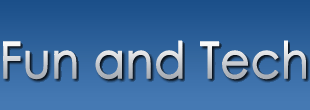Want to be prompted before accepting cookies or completely disable accepting cookies? Here’s how: Explorer 4.x
Select “View Internet Options…” from the main menu.
Change to the “Security” tab.
Select “Custom” and click “Settings…”
Scroll down to the “Security” section.
To enable: Select “Always accept cookies”To disable: Select “Disable all cookie use”To get a prompt: Select “Prompt before accepting cookies”
Click “OK”
Explorer 5.x
Select “Tools Internet Options…” from the main menu.
Change to the “Security” tab
Click “Custom Level…”
Scroll down to the “Cookies” section.
To enable: Set “Allow cookie that are stored on your computer” to “Enable” Set “Allow per-session cookies” to “Enable”To disable: Set “Allow cookie that are stored on your computer” to “Disable” Set “Allow per-session cookies” to “Disable”To get a prompt: Set “Allow cookie that are stored on your computer” to “Prompt” Set “Allow per-session cookies” to “Prompt”
Click “OK”
Navigator 3.x
Select “Options Network Preferences…” from the main menu.
Change to the “Protocols” tab.
Navigator 3.x does not have an option to completely disable accepting cookies.To get a prompt: Check “Accepting a Cookie” under “Show an Alert Before”
Click “OK”
Communicator 4.x
Select “Edit Preferences…” from the main menu.
Select “Advanced”
To enable: Select “Accept all cookies” or “Accept only cookies that get sent back to the originating server”To disable: Select “Disable cookie”To get a prompt: Check “Warn me before accepting a cookie” and select “Accept all cookies” or “Accept only cookies that get sent back to the originating server”
Click “OK”
How to disable and enable cookies
·
Labels: Tech News